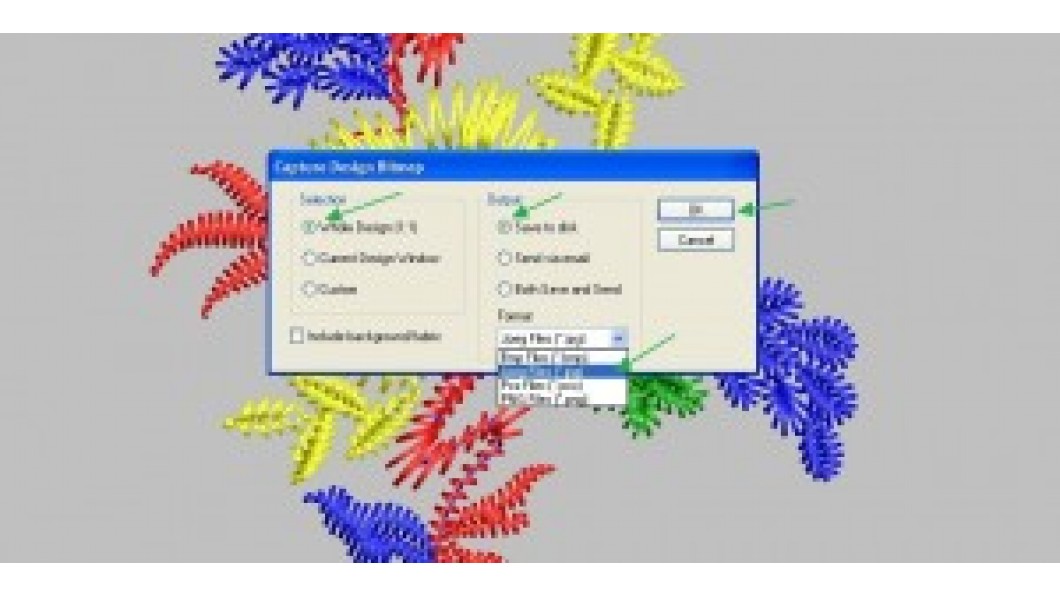
If you are using Wilcom Truesizer which is available for FREE online on the official website, you can view embroidery designs directly from your computer which can open any Embroidery Files format like EMB, DST, PES Files, HUS, EXP, JEF, VIP, XXX, and many more formats. Hence you can use it as an EMB file viewer, DST file viewer, or PES File Viewer since it can be able to open multiple embroidery formats. If you love any embroidery design and purchased any designs online from Embdesigntube Official website, you can check the preview of the design instantly from your computer. Here in this article, we are going to discuss how you can capture screenshots of Embroidery Design Software from Wilcom TrueSizer(FREE Version).
See also: Wilcom Tutorial Video
Wilcom Embroidery Tutorials - How to Take Photo of Embroidery Files
- First of all open the design in Wilcom Truesizer you want to take print or image of.
- Go to File option from Menu(Shortcut key is Alt+F) as shown in the image below.
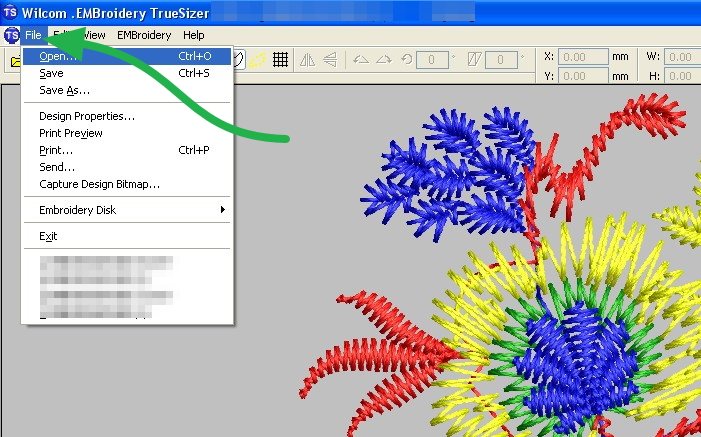
- You will find the Capture Design Bitmap option under the file menu of your Truesizer Wilcom Embroidery Software.
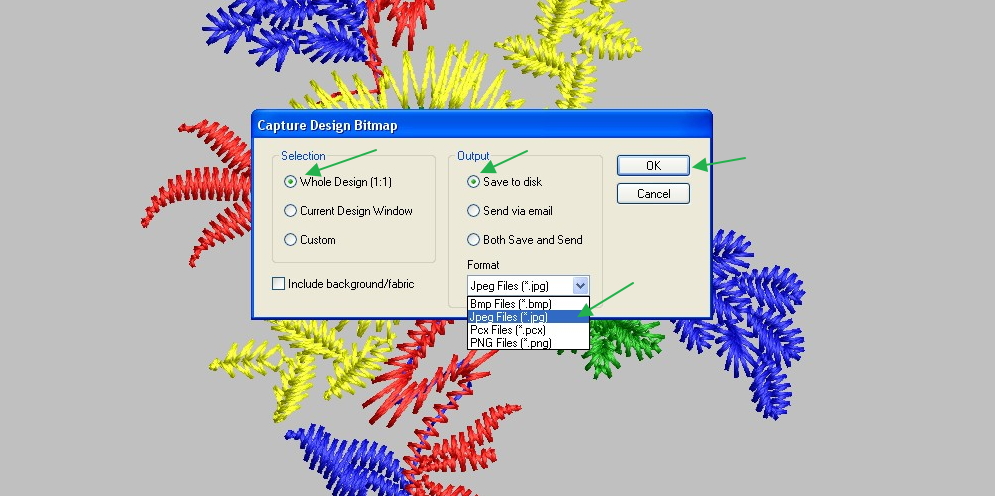 By clicking ok, you will be asked about the location of Embroidery Patterns where you want to save it. Select your desired location from the local drive of your computer and save it.
By clicking ok, you will be asked about the location of Embroidery Patterns where you want to save it. Select your desired location from the local drive of your computer and save it.
A full-size image will be captured at your desired location. Now you can use it as a reference wherever you want to use it. This Wilcom Digitizing Software Truesizer(FREE version) can also be used as Free Embroidery Conversion Software. You can find Wilcom Embroidery Designs online from Embdesigntube. On that website, you can also request any embroidery formats like PES Files for Embroidery or DST or any other format that your machine support and hoop size too. It can be formatted as per your machine's hoop size and your desired format with a nominal charge on Embdesigntube Service.
See also: How to Convert Embroidery Files from One to Another
